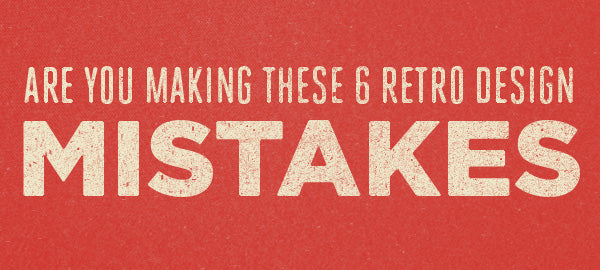
Have you ever tried to give a design project a vintage/retro look and struggled?
You look at your work and your favorite designers work and something just isn't the same.
In this article I'm going to share with you the secret. Any idea what it is?
If you guessed the tiny details your right.
Details like registrations, ink bleed and textures make all the difference. Mixing and matching them can achieve some convincing results. Often, it's these little details that make your work stand out among all your competitors.
Here's the top mistakes I see others make when trying to achieve a realistic retro print effect:
Note: Looking for a way to save time getting these effects. Check out the Mid-Century Print Pack. It's a premium set of Photoshop actions that you can mix and match to get convincing print effects fast.
Mistake #1: Everything lines up perfectly
In the 1950's each color was added to the paper using a separate plate. Most of the time these plates didn't align perfectly. The result was slightly overlapping colors in areas and small white gaps.
How to fix it: Separate each color onto a different layer and nudge or rotate each layer slightly.
Mistake #2: Edges are too smooth
When ink hits paper it absorbs and spreads. Think of when you put a paper towel down on a spill. The ink spreads and the edges get a subtle rough appearance.
How to fix it: To fix this try using a roughening effect. In Illustrator you can use Effect >Distort and Transform > Roughen. In Photoshop Filter > Distort > Ripple does the trick. Remember to be subtle!
Mistake #3: They don't use halftones
Look at mass advertising from the 1950's and you'll see halftones everywhere. Halftones let advertisers create the illusion of many different colors with just a few colors. By using dots (halftone) instead of solid colors they could adjust the tint of the color.
How to fix it: Get a real halftone texture and scan it, overlay it on your work. Get SparkPrint ; )
Mistake #4: There's no ink starve
When a printing plate lifts off paper ink from the edges pools slightly inwards. The result is a subtle halo effect around the edges of the ink. This is an effect lots of people miss because it's so subtle. But it makes a HUGE difference.
How to fix it: Create a lighter tint of the color as an outline and blur slightly OR use an effect like inner glow, inner shadow or outer glow. Tweak it with different opacities and blurs until you get the desired effect.
Mistake #5: They don't use blending modes
If you don't already use blending modes learn to use them ASAP! In the name of all that's good USE THEM. This alone will do wonders for getting a retro print effect. Why? Because blending modes let all the textures and colors blend. Creating a much more convincing effect.
How to fix it: A simple way to start is by placing a paper texture on the bottom layer of your Photoshop file. Place your artwork over the top and in your layers panel set the blending mode to Multiply.
Mistake #6: They don't distress their work
Any print work that's survived from the 50's or 60's is going to be a bit worn. Here's some common things you might see:
- Paper is slightly yellowed.
- Folds and rounded edges on the paper.
- Ink has faded slightly.
- Ink is slightly distressed, textured and rubbed off in areas.
How to fix it: There's a lot of little things you can do here. But a great start is investing in some good Photoshop brushes. Create a layer mask, adjust your brush opacity and flow settings and slowly build up subtle textures.
Even if you fix these mistakes there's a problem!
Fixing these mistakes will improve your designs. The only problem is that it takes time and practice to fix.
And if you're like most of my designer friends you're crazy busy! Products that save you time are worth their weight in gold.
What about you? Did I miss any common mistakes? Let me know in the comments below. Not sure what to write? Tell me about a project you worked on that needed a retro feel added. What did you do?
Here's a shortcut for getting a realistic retro print effect.
I just released a new pack called The Mid Century Print Pack. It's a set of 5 action packs that make it fast and easy to get these subtle details in your work. Anyone of these along will pay for itself within a month in the time it saves.
Warning: This pack will save you a lot of time. But I still recommend you gain an understanding of how to create these effects on your own. A strong understanding will only make you a better designer ; )
Click here to learn more about the Mid Century Print Pack


Comments
Su Hall
I just wanted to say Thank You for the 9-freebies for signing up! They are a nice bunch of goodies. I know this is not the appropriate place, but, I am able to comment here!
Su
November 19, 2014
Le Dang Khoa
Thanks for yr interesting & helpful tips, Dustin, :D
September 26, 2014
JG Design
Also to keep in mind… Nothing is ever full black or white. This tip comes from the 3D design world, where art meets science. Default color settings in a lot of programs are full black and white. Back off the values for subtle dark greys, and warmer or cooler whites. This minor change will add to the tone of your designs and also allow for texturing layers to come through.
September 19, 2014
Hector Cabarcas
Agreed. Great explanatory lead-ins, but the best part: the execution tips are nice and concise.
July 30, 2014
Marcee
Thanks I am book marking this for future reference great tips in here
July 25, 2014
Leave a comment
Also in Design
What I Learned Creating the Ultimate Screen Printing Kit
If you're a RetroSupply member you probably know that we're finally releasing The Ultimate Screen Print Kit this week (tomorrow actually!)
In the process of creating this pack I've talked to a lot of people and learned a lot.
Here's a few of the work I did to create The Ultimate Screen Printing Kit...
Continue reading