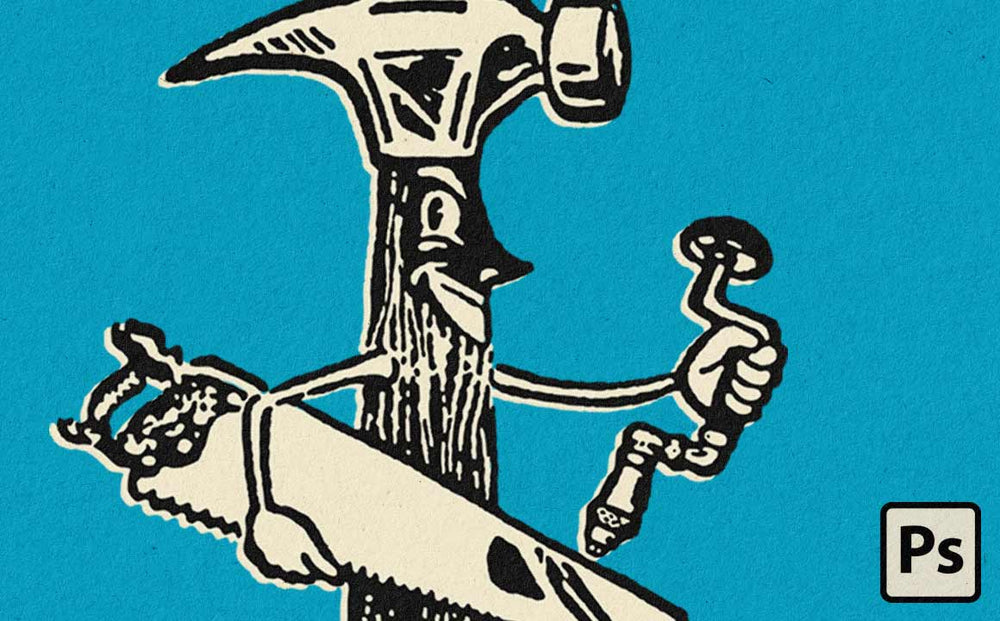
Here at Retro Supply Co., we provide you with the best products for Adobe Illustrator and Photoshop, including PSD templates, graphic styles, fonts, and brushes.
Sometimes, those custom Photoshop brushes are actually brush tool presets, or a file called TPL. But what’s the difference between a brush preset and a tool preset?
Well, tool presets are particularly awesome because they contain more information about that brush. A tool preset can be a “red 2B pencil” instead of just a “pencil.” For you, that means less fooling around with settings and more time creating!
In this tutorial, I will be using our new Hand Lettering 101 freebie brush pack to show you how to download and install your new brush tool presets. Keep in mind that these brushes are pressure sensitive, so you will get the most out of them when you use them on a tablet. Let’s get started!
Step 1: Download your brushes
Since I am using the Hand Lettering 101 freebie pack in this tutorial, I will go to the page where I find the link to download the brush. When you click the link on the page, the file will automatically start to download.

Step 2: Find your downloaded file on your computer
Go to your “Downloads” folder on your computer. There, you will find a .zip containing your file. The file I downloaded for this tutorial is called “Hand+Lettering+Sketcher+Pack.zip”. When I double click this file, it will unzip the file.

A new folder is created with the same name. This new folder will appear next to the .zip in the “Downloads” folder and in it you will find your TPL file.

Step 3: Install brushes into Photoshop
There are a couple of ways that you can get your new brush tool presets into Photoshop. You may double click the TPL file or, with newer versions of Photoshop, you can drag and drop the file directly into your Photoshop window.
If your tool presets do not appear after double clicking the file or after dragging and dropping the file, go ahead and open Photoshop. In the menu, click Window > Tool Presets. This will open your Tool Presets window.

Click the arrow on the top right of the window to open the Tool Presents menu. Click Load Tool Presets


This will open a window to the files on your computer. Here you will find your brush pack. Mine is in a folder, so I if I open that folder, I will find my TPL file called RSC-Lettering-Freebies.tpl. I will double click this file.


If you still do not see your new brushes in your tool presets menu, you might have to uncheck the box that says “Current Tool Only”, like I did.

If you have other brush tool presets loaded, you might have to scroll to find the new ones that you installed. Mine are organized alphabetically, so I can scroll until I find the brushes beginning with RSC.

And there you have it! Your brushes are ready to use, so have fun!
Want to get your hands on the Hand Lettering 101 freebie brush pack? Click here to get it!

