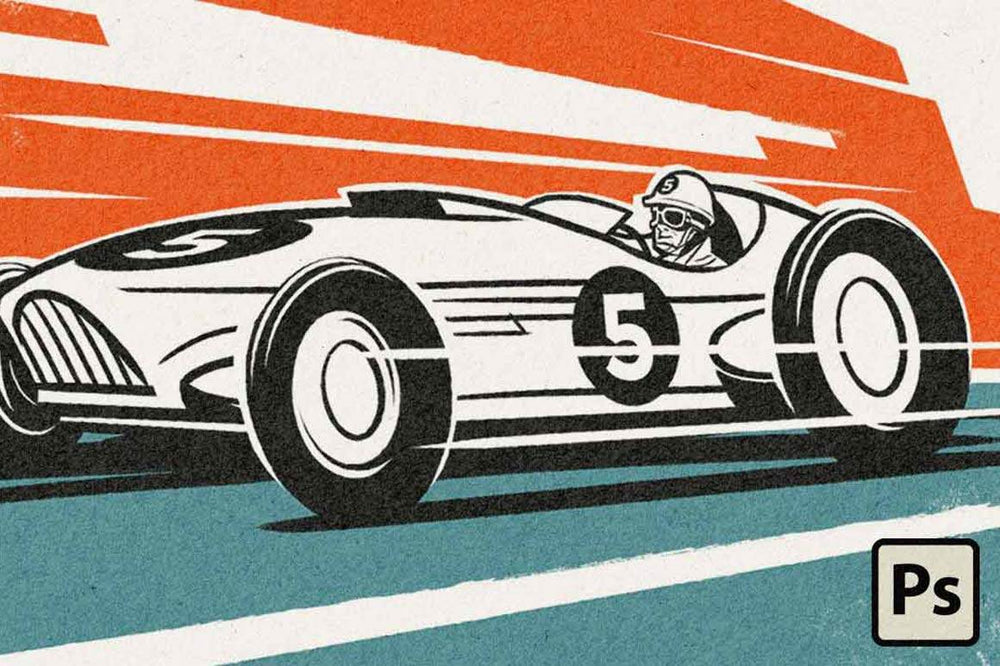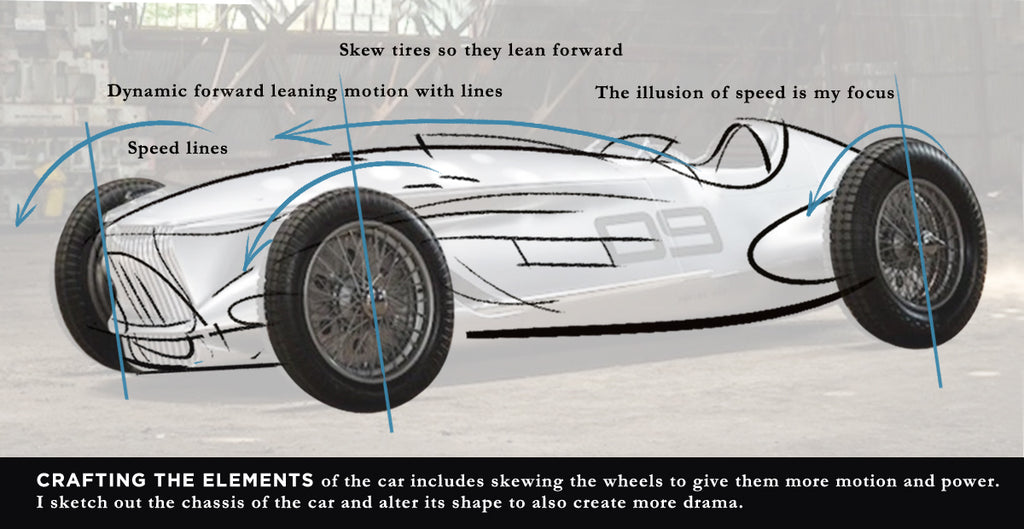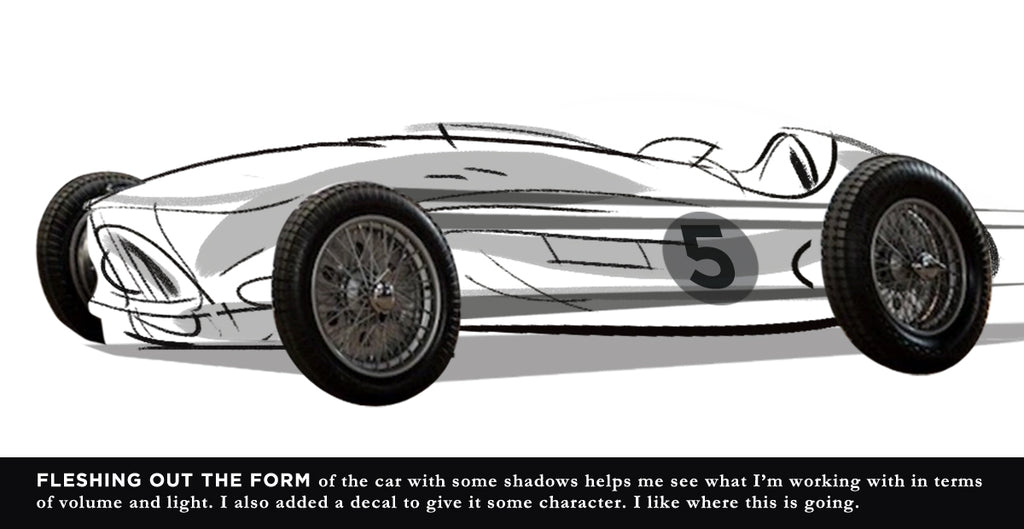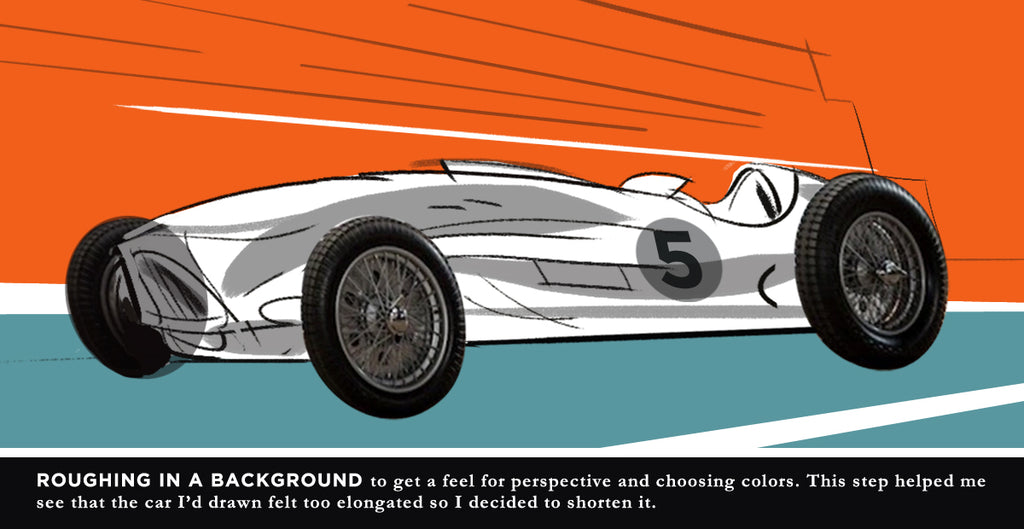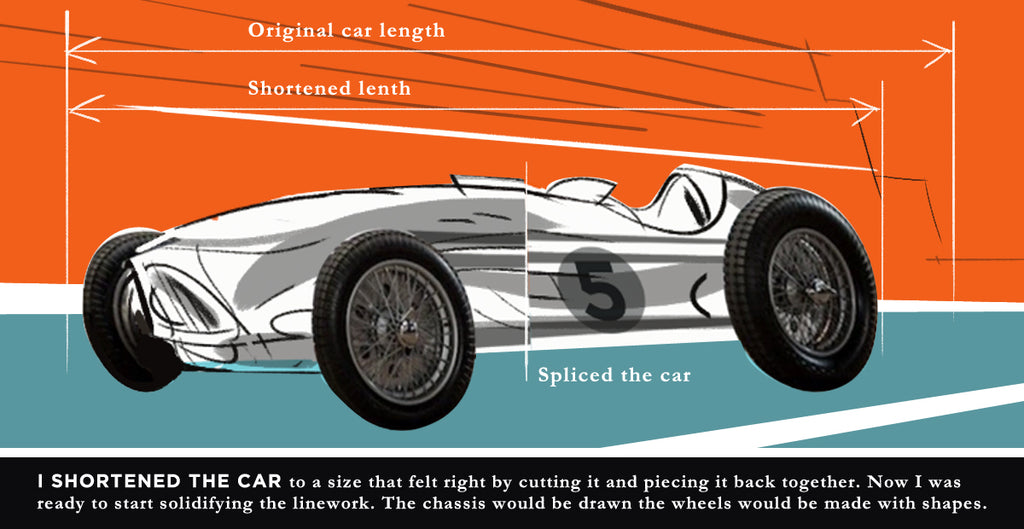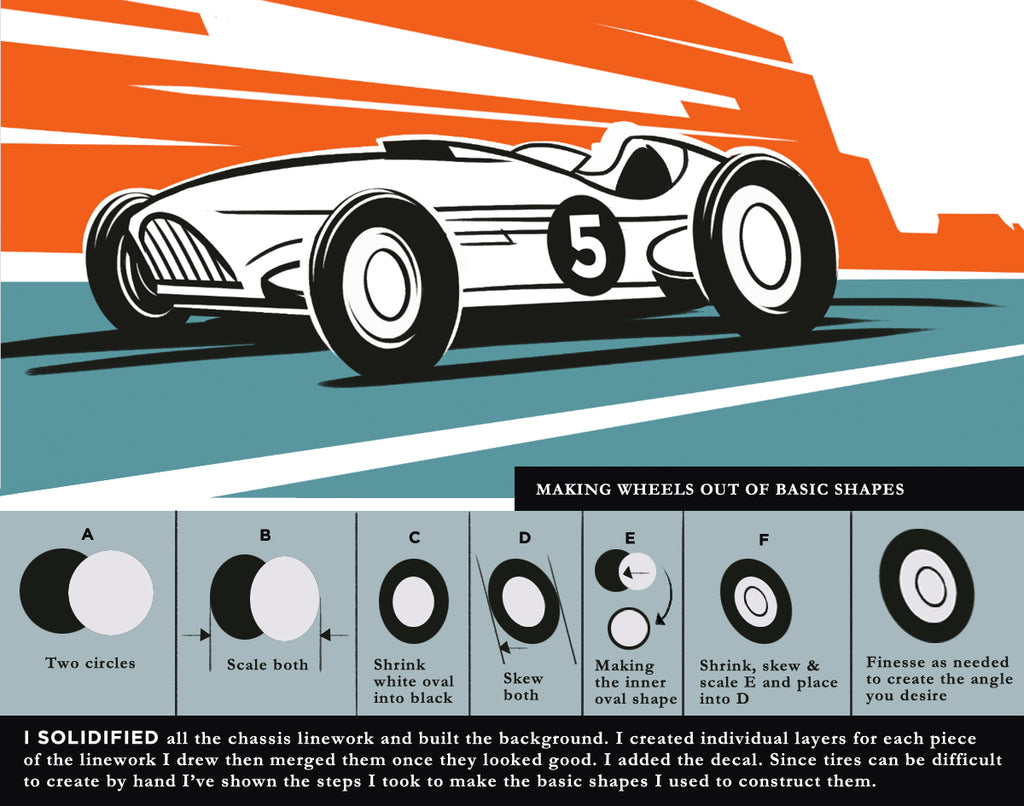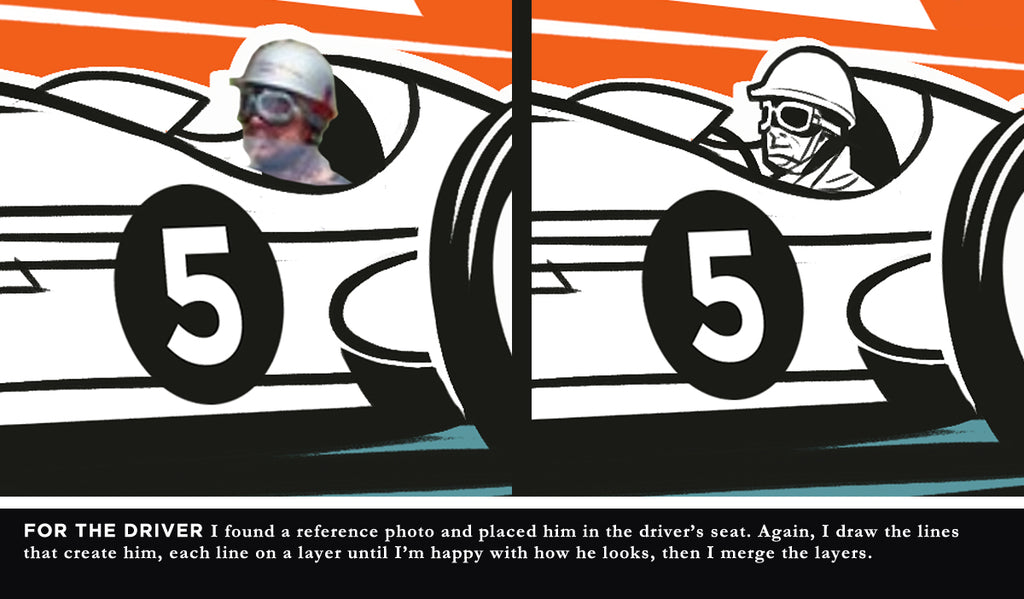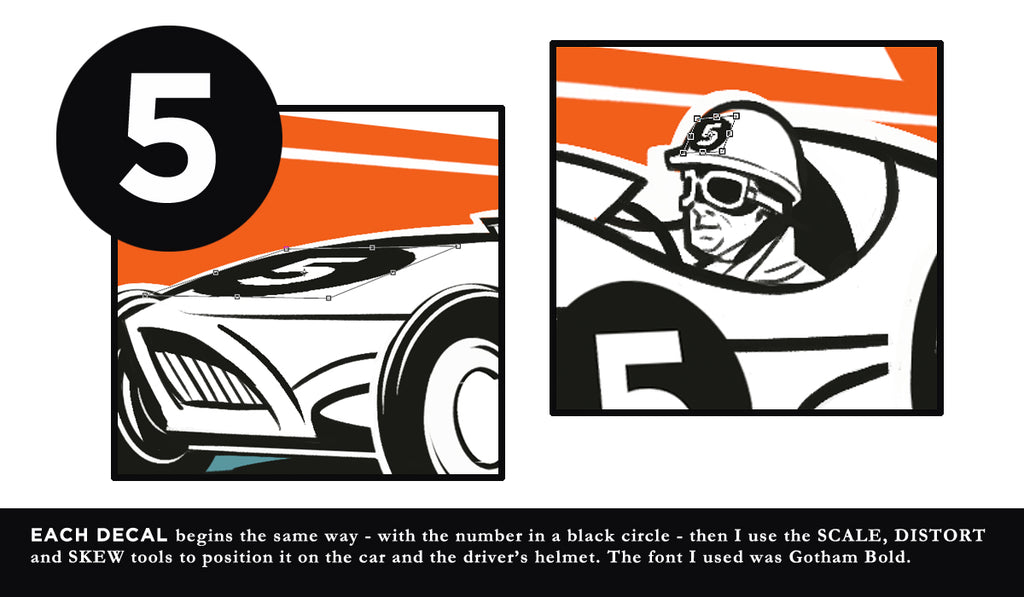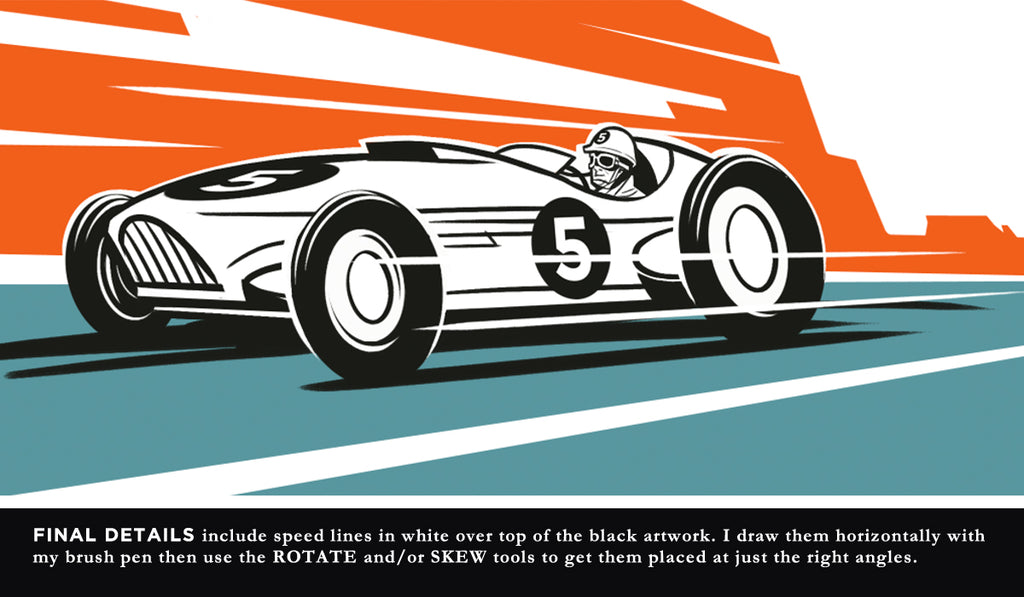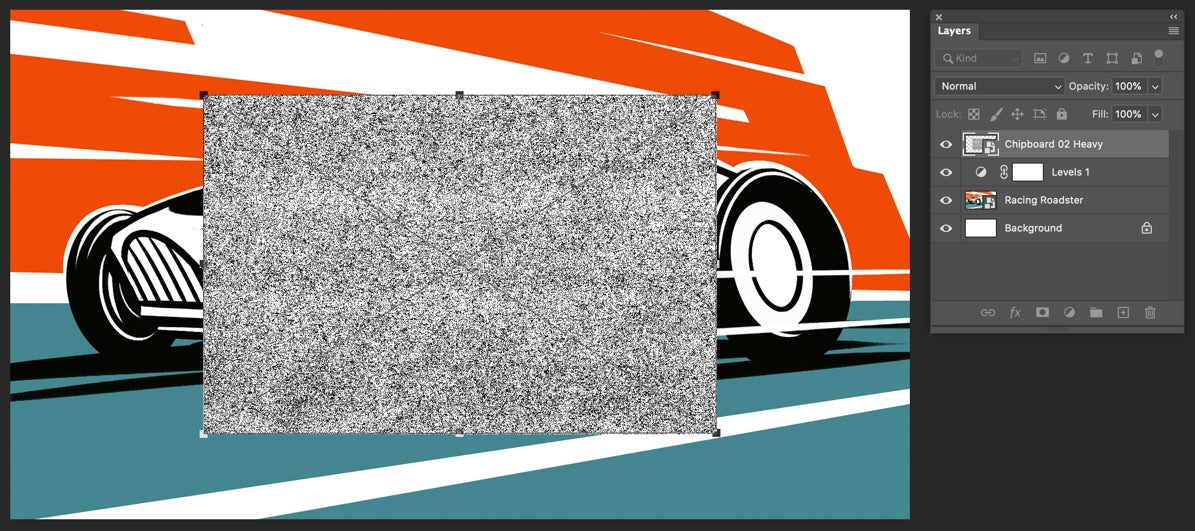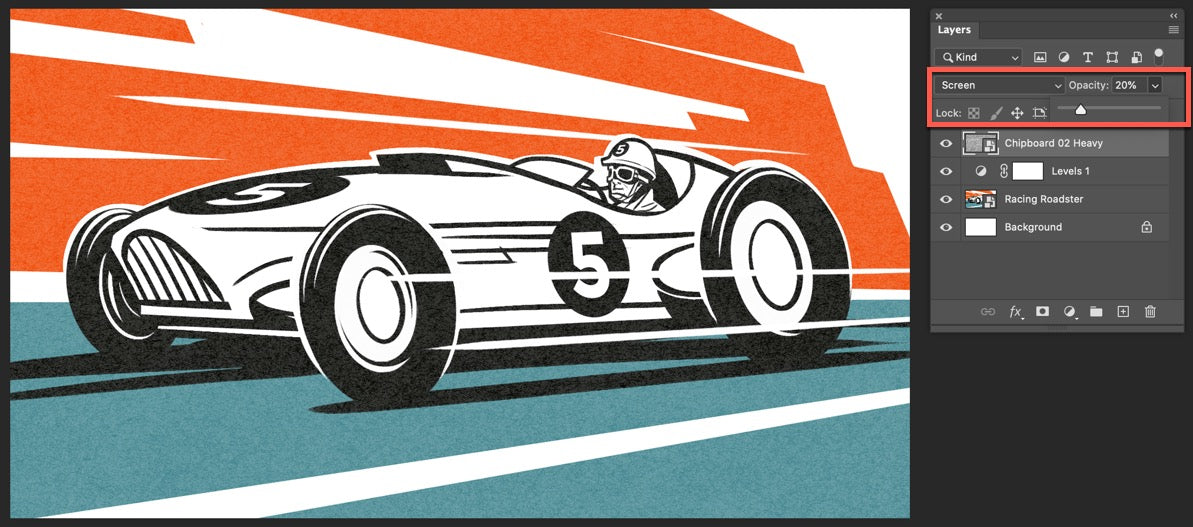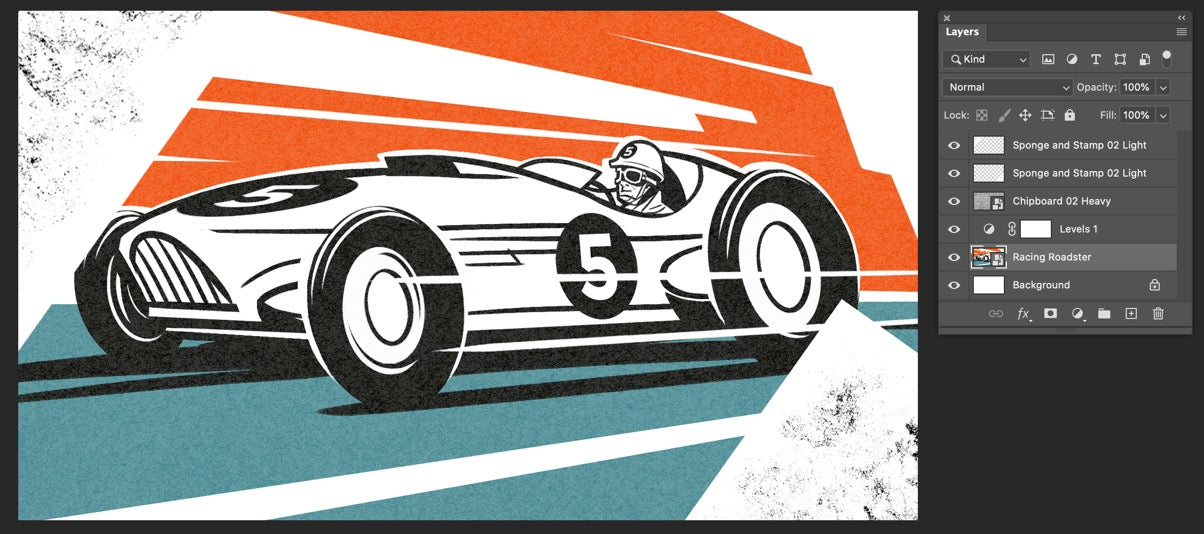1. Take It On! Getting Inspired
While pouring over scads of reference images of old roadsters and racecars for this assignment, I noticed something weird happening.
The song “Take On Me” by the eighties band Aha was playing on repeat in my head. And not just a little, I mean a lot, like, over and over and over and over. It was ridiculous.
Now, I have no problem with the song, it’s an awesome song, but after a while it was kind of driving me nuts.
I guess that in my search for photographic reference I’d triggered my brain to do a little image inventory of its own. Once I finally realized this song was repeating in my head I started to see all these cool images flashing through my mind’s eye – kind of like a video: Two villains in helmets, in racing uniforms and carrying pipe wrenches - coming after the lead singer of Aha.
“Oh yeah! That awesome hand-drawn animated video of theirs! The dudes in that were racing roadsters! Man, I gotta go check that out!”
Was the video totally inspiring? Yes!
Was I remembering it right? No! No, actually I wasn’t.
It turns out I misremembered the story. The guys in it were actually racing motorcycles with sidecars attached, not roadsters. But no big deal, because it got me checking out all those super cool hand drawn images of racing machines, spinning wheels and the two dudes in their racing gear (at least I got that right).
Inspiration is critical to making great art. Really try to get yourself into the art you’re going to make. Immerse yourself in visual (and maybe even audio) references. Immerse yourself in the subject you’re working on. Find things that get your blood moving and your head to thinking about the subject in ways that put you into the zone.